
How to Create Segment in Ride Hermes
If you want to race against friends on a Onewheel with the Ride Heremes app, you will need to create Segments. In this guide, I will show you How to create Segments in Ride Hermes. Note: Currently, Segment creation can only be done via a desktop computer.
Starting Your Segment
When a Segment is created it will have its own perpetual leaderboard. You do not need to create a Season to have fun with Segments and this is the easiest form of competition between riders. When a Segment is added to a Season it will be part of a separate Leaderboard for that Season. Be cautious when creating Segments in areas where you could get in trouble. If you do create a Segment in a forbidden area, alert riders of the potential for issues, and in an Underground nature, the Rider is always responsible for their choices. If you don’t want trouble, don’t get caught. I am not advocating for creating trails in forbidden areas, and how you create your segments is up to you. Welcome to the Underground.
Segment Creation Steps
Step 1 – Click Profile
Click Profile under your profile dropdown in the top right of the Ride Hermes home screen
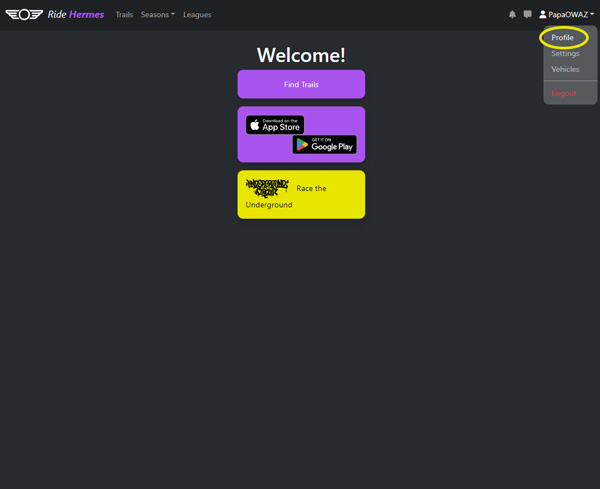
Step 2 – Choose Ride
Choose a ride you have recorded from the selection of recorded rides. In this example we will create a Segment from my Desert Classic Plus Ride.
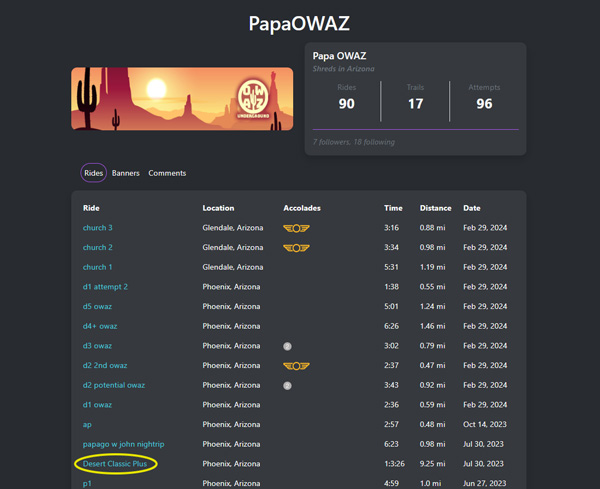
Step 3 – Select Create a Trail ( Segment )
Trails are considered Segments, so you will want to hit the create a trail button in the middle left side of the recorded rides page.
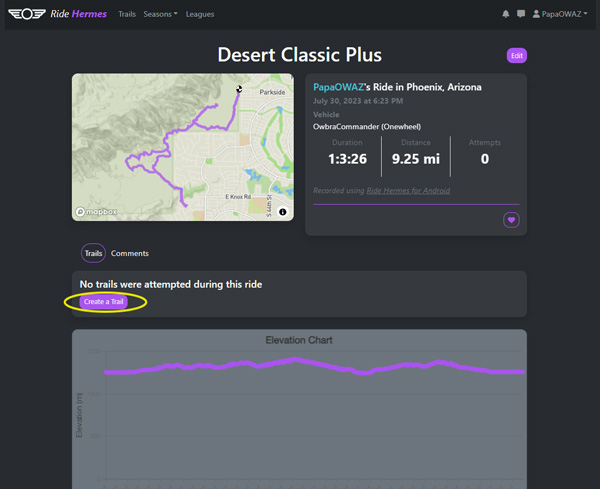
Step 4 – Create Segment
Trim Start and End points and fill in Segment details to Create Segment
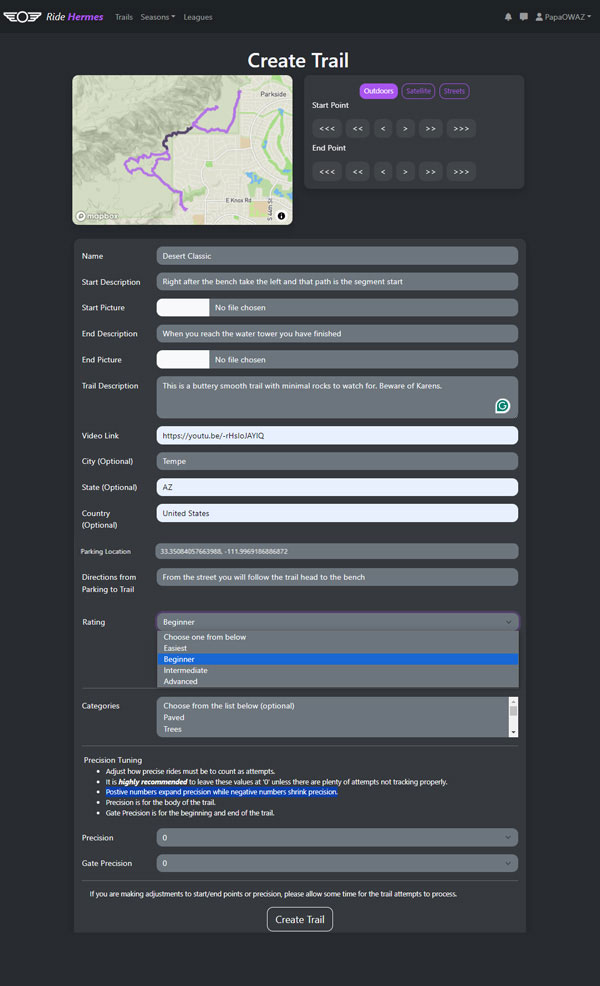
The Start and End points of the trail selection have three Arrow types, >, >>, >>>. Additional arrows added are larger increments when making adjustments on the segment.
Start Point: Right Arrows move the start forward and Left Arrows move the start back.
End Point: Left Arrows move the end forward and Right Arrows move the end back.
Tip: I usually start with the endpoint, and work back to the start point.
Name: Segment name
Start Description: Short description of the start location
Start Picture: Upload image of the start point
End Description: Short description of the end location
End Picture: Upload image of the end point
Trail Description: Overall description of the segment including any pertinent details about traffic levels, obstacles to consider, etc.
Video Link: Link to video URL for the trail. If the URL is present a button shows up on the Segment that allows the user to see the video.
City ( Optional ): City Segment is In
State ( optional ): State Segment is in
Country ( optional ): Country Segment is in
Parking Location: Maps link to the parking spot. I typically use the GPS coordinates of a spot.
Directions from Parking to Trail: You can either describe the direction from parking to the trail but I usually just leave a Google Maps link to the trail start point so they can use Google Maps to “walk” to the trail start.
Rating: Add a trail rating from Easiest, Beginner, Intermediate, Advanced
Categories: Select trail style categories that match the segment. Options include: Paved, Trees, Boardercross, Chunky, Flow, Tech, Service Road
Precision Tuning: Adjust how precise the rides must be to count as an attempt. This is an advanced feature and I typically don’t use it. It’s a backup tool to refine the sensitivity of recorded rides IF for some reason riders’ rides aren’t being counted. Again, leave it alone unless you are forced to mess with it. There are options for Precision and Gate Precision.
Step 5 – Save Segment
Congrats, pat yourself on the back. You have completed making a Segment
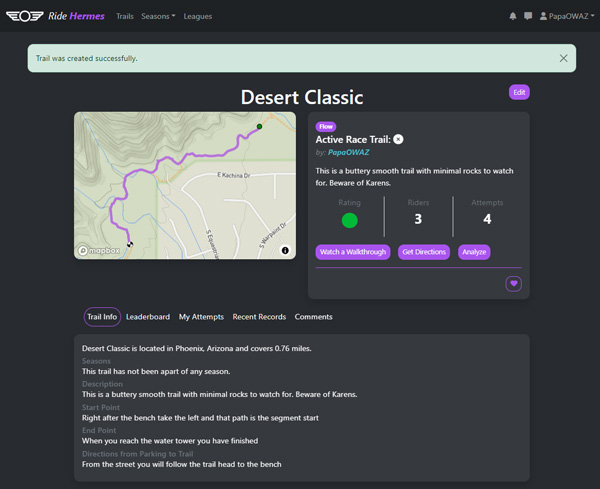
Step 6 – Start Racing
Get the community ready for your first Segment!
Segment Created
You did your duty for your community. Let other riders know the Segment exists and lay down some heat for others to challenge. If you create multiple Segments and have a group of riders that enjoy friendly competition, consider creating a League and then create a Season to add some fun.
I hope this helps you understand the nuances of setting up a Ride Hermes Segment in the App. If you have any questions, give me a shout in the comments and I will help you out! Good luck and may the stoke be with you! #RideHermes #TheUnderground #OnewheelUnderground #UndergroundRacing
If you like Onewheel racing, be sure to Check out these Guides:
OWAZ Underground 2024 Season Guide

Aaron Alexander
Founder of the Onewheel community in Arizona, Onewheel AZ, Aaron Alexander is passionate about riding Onewheels. You can find him night riding on various trails in Arizona or working to amplify stoke in the community. He is a Shreddy Head, Father of 2, Lucky husband, “Onewheel Rapper”/ M.C., Jokester, and General Crusher.
Onewheel AZ News

Categories
- Arizona Onewheel Trails (1)
- Community Events (3)
- Guides (5)
- How-to (6)
- Music (6)
- Onewheel (21)
- Onewheel Racing League (1)
- Onewheel Riding Regulations (1)
- Racing (9)
- Ride Hermes (5)
- Uncategorized (1)
- Underground Circuit (8)
About OWAZ
Onewheel AZ is the largest group of Onewheel riders in Arizona. We actively support the Onewheel growth of new riders to make one of our favorite activities as fun and as safe as possible. We have events, test and explore routes, and work to build a community that will support future regulations in a responsible manner. If you are filled with Stoke and Love meeting a great group of people, you’re in luck! #OWAZ

